When did you last maintain your WordPress website? If you’ve noticed slower loading speeds, malfunctioning themes and plugins, and other issues on your website, it’s likely long overdue for WordPress maintenance.
Regular maintenance is crucial for keeping your WordPress site running smoothly, quickly, and safely. In this guide, you’ll find a simple WordPress maintenance checklist even you can follow to secure and optimize your website. Whether your WP website is an online store, business site, or blog, skipping these maintenance tasks can prove costly.
6 Essential Tasks for a WordPress Maintenance Checklist
I’ve had my WordPress website for almost a year. Here is the WP maintenance checklist I follow monthly to keep my website fast, responsive, secure, and accessible.
1. Backup Website
Regular backups are one of the most important tasks in maintaining a WordPress website. A backup ensures that if something goes wrong—whether it’s a hack, server crash, or human error—you can restore your site quickly without losing valuable data. Without backups, you risk losing all your content, settings, and customizations.
Use plugins like UpdraftPlus, BackupBuddy, or VaultPress to schedule regular backups. These plugins handle both file and database backups, often allowing cloud storage options like Google Drive or Dropbox for added security. Also, test backups by simulating a restore process to confirm that backups are complete and functional.
2. Update WordPress
Websites with obsolete WordPress software tend to be glitchy. Avoid such issues by updating your WordPress software whenever a new update is available.
Regularly updating WP helps forestall functionality and security problems by providing bug fixes and vulnerability patches. WordPress core software updates also provide new features that enhance site performance and user experience.
Besides the WordPress software, you need to update your WP theme and plugins. Why? Updating only WordPress may leave you with obsolete themes and plugins that are incompatible with the latest WordPress software. Such compatibility issues can lead to technical glitches and a host of performance issues.
Fortunately, updating WordPress is easy. Simply visit your WordPress admin dashboard and click on Updates. Follow the prompts in the next window to install the latest version of WordPress.
On the same page, you’ll also find prompts to update outdated plugins and themes. You can see this in the screenshot below.
Ideally, you should check the WP Updates page at least once a month for WordPress maintenance purposes. Alternatively, set the system to update automatically when a new version is available.
3. Assess Website Security
Cyberattacks, such as phishing, malicious logins, and malware attacks, regularly target WP websites. Successful attacks can cripple your site, cause loss of sensitive data, and other damaging problems. Fortunately, you can make your WP website less susceptible to such attacks by running regular website security checks.
Making website security checks part of your WordPress maintenance isn’t difficult. Start by installing WP security plugins like Wordfence or Sucuri Security. These plugins will scan your website and notify you of security threats or vulnerabilities. For example, Sucuri Security offers anti-spam protection and shields against SQL injection attempts and brute force attacks.
Your web host also plays an important role in securing your WP website. For instance, Hostinger offers automatic malware removal with its Malware Scanner feature. Hostinger also provides automated DDoS and brute force attack protection.
4. Run Site Speed Tests
A 2022 study revealed that 60% of people abandon websites with poor user experience, such as slow loading speeds. You can avoid such losses by performing site speed checks as part of your regular WordPress maintenance.
Several free website speed test tools are available, such as Pingdom and PageSpeed Insights.

But it’s not enough to know your website’s loading speed. If your page loading speed is subpar, speed up your WordPress site by optimizing your images, CSS, and JavaScript files.
Alternatively, fix the problem faster by installing a WordPress plugin like Seraphinite Accelerator. With a few clicks, this plugin can improve your website speed and performance by automating lazy loading, image optimization, caching, Gzip compressing, minification, and more.
5. Test User Experience
You’ve spent considerable time getting visitors to your website. It’ll be a shame if these visitors bounce or abandon your website because they couldn’t convert. Depending on your web goals, visitors converting may involve adding items to cart and buying, booking consultations, registering for a demo, or simply reading your content.
During your WordPress maintenance, look through the customer journey to verify there are no obstacles stopping visitors from converting. This involves testing user experience from the moment visitors enter your website until they place orders or take other actions to convert..
The test will reveal roadblocks or inefficiencies that may be delaying or frustrating visitors from converting. Ideally, customers should be able to quickly and easily perform the actions that brought them to your website.
Besides testing, let visitors submit reports or feedback regarding user experience on your website. The submissions can help you identify faults faster and reveal more ways to optimize your WP website. You can add this feature with a feedback tool like the Jotform Feedback Button.
6. Check for Product Information and Link Issues
Reviewing and updating your web pages should be part of your WordPress maintenance checklist. The task involves going over your pages and content for accuracy. For example, if you have an online store or business website, check your product/service descriptions, prices, images, and specifications to confirm they are up-to-date.
Besides making your website appear shady, inaccurate content increases cart abandonment and bounce rate. So, regularly crosscheck your web pages for correctness.
You should also check for broken or incorrect links that may ruin user experience. Such links will lead visitors to error pages, preventing them from completing their desired actions.
You can easily find and fix broken links with the help of a WP plugin like Broken Link Checker. On the other hand, finding incorrect links may require manually clicking links to see if they go to the intended pages. Visitors may also report such links if you have a user feedback tool installed on your website.
When Should You Perform Maintenance for WordPress
You should perform WordPress maintenance at regular intervals, such as weekly or monthly. I recommend weekly maintenance if your website has over 50 thousand monthly visitors and a high sales volume.
The weekly maintenance will help catch and fix problems before they can disrupt user experience and transactions. Also, a weekly WordPress maintenance plan is ideal if you frequently add new products or content to your website.
On the other hand, monthly WordPress maintenance is suitable for websites with less traffic and fewer cyberattack incidents. Monthly maintenance is sufficient for such websites because they are less likely to experience the system strains that reduce web performance.
However, if you notice serious web performance or security issues, waiting until your next scheduled maintenance to fix them could be costly. Instead, fix the issues immediately. Below are examples of WP website issues you should never delay fixing.
- Security Issues: If you discover a security breach or vulnerability in your WP site, fix it immediately to protect your website and visitors. The security problem may be a malware infection, expired SSL certificate, cyberattack, or other issues.
- Broken Functionality: If your website needs a plugin, theme, or software update to resume functioning normally, perform immediate maintenance.
- User Complaints: If visitors report that bugs, broken links, and other issues are disrupting their user experience, respond and fix the problems quickly. Delaying such fixes can put visitors off from returning to your website.
What to Do Before Starting WordPress Website Maintenance
Before performing any WP maintenance, always backup your website. Backing up your website involves creating a complete copy of your current site. The backup lets you easily restore your website to its last saved state if something goes wrong during maintenance.
If you don’t have a recent backup when something goes wrong with your website, it may lead to costly losses that may be irrecoverable.
Several WordPress plugins are available for backing up your website, such as UpdraftPlus and WPvivid. With these plugins, you can schedule daily, weekly, or monthly backups. Alternatively, backup your website manually whenever you want, such as before starting WP maintenance.
However, if you have a web host like Hostinger, HostArmada, or NameHero hosting, you don’t need a backup plugin. Hostinger offers automatic backups, and you can pick between weekly and daily backups. You also get one-click restore, which lets you pick your preferred restore file and recover your website with a single button click.
Conclusion
Your website is a valuable asset that requires regular maintenance to keep it profitable and working smoothly. By following our WordPress maintenance checklist, you can prevent functionality and security issues that may scare off visitors and potential customers.
Depending on your website’s size and traffic, you can perform WP maintenance weekly or monthly. But don’t forget to back up your website before each maintenance to ensure you can easily restore it if something goes wrong.
WordPress Maintenance FAQ
Here are answers to some of the most common questions regarding WP maintenance.
Does WP Have a Maintenance Mode?
No, WordPress doesn’t have an inbuilt maintenance mode. However, you can add a maintenance mode to your website with WP plugins like LightStart. These plugins help notify visitors that your website is undergoing maintenance and will return online shortly.
Is WordPress Hard to Maintain?
No, WordPress websites aren’t hard to maintain since you can automate most of the maintenance work with plugins. For example, you can automate WordPress software, theme, and plugin updates in your WP admin dashboard. Sucuri Security can take care of security checks, while Seraphinite Accelerator manages fixing your website speed and performance.
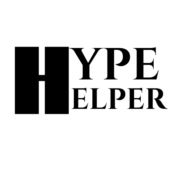




Pingback: 22 CBD Writer Tips for Better Content Writing
Wow, marvelous blog layout! How long have yoou been blogging for?
you made blogging look easy. The overall look
of your website is great, as well as the content!
This was beautiful Admin. Thank you for your reflections.
Great information shared.. really enjoyed reading this post thank you author for sharing this post .. appreciated
Pretty! This has been a really wonderful post. Many thanks for providing these details.